jQuery表单域属性过滤器用法分析
本文实例讲述了jQuery表单域属性过滤器用法。分享给大家供大家参考。具体分析如下:
表单内包含各种各样的表单域,使用表单域属性选择器可以很好的获取已被选中的单选按钮,复选框以及列表项,也可以根据是否可用从文档中查找表单域。
1. :checked选择器
用于选择所有被选中的表单域。格式:
2. :enabled选择器
用于选择所有可用的表单域,格式:
3. :disabled选择器
用于选择所有被禁用的表单域,格式:
4. :selected选择器
用于从列表框选择所有选中的option元素,格式:
5. :hidden选择器
用于选择所有的不可见元素
6. :visible选择器
用于选择所有的可见元素
简单示例:
<html xmlns="http://www.w3.org/1999/xhtml">
<head>
<meta http-equiv="Content-Type" content="text/html; charset=utf-8" />
<title>表单域属性过滤选择器应用示例</title>
<script type="text/javascript" src="jquery-1.7.min.js"></script>
<script type="text/javascript">
$(document).ready(function(){
$("input:checked").css("border", "1px solid red");
$("input:disabled").css("background", "#FCF");
$("input:enabled").val("可用文本框");
});
</script>
</head>
<body>
<h3 align="center">表单域属性过滤选择器应用示例</h3>
<table width="602" height="81" border="1">
<tr>
<td width="118">复选框:</td>
<td width="443"><input type="checkbox" checked="checked" />被选中的复选框
<input type="checkbox" checked="checked" />被选中的复选框
<input type="checkbox" />没有被选中的复选框
</td>
</tr>
<tr>
<td>可用文本框:</td>
<td><input type="text"/></td>
</tr>
<tr>
<td>不可用文本框:</td>
<td><input type="text" disabled="disabled" /></td>
</tr>
<tr>
<td>下拉列表</td>
<td>
<select name="test" >
<option>浙江</option>
<option>湖南</option>
<option selected="selected">北京</option>
<option selected="selected">天津</option>
<option>广州</option>
<option>湖北</option>
</select>
</td>
</tr>
</table>
</body>
</html>
效果图:
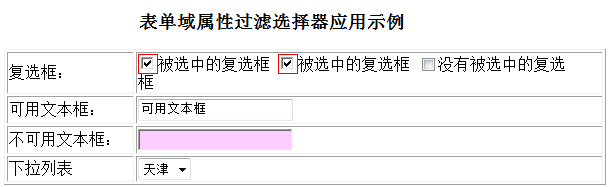
希望本文所述对大家的jQuery程序设计有所帮助。