sqlserver 批量数据替换助手V1.0版发布
这种方法操作繁琐,而且一般不是很懂数据库的人很难操作。于萌发了要写一个小程序的念头,经过两天时间的折腾这个小软件终于和各位见面了,希望各位童鞋多给点意见。说了这么些之后还是先上界面吧,^..^
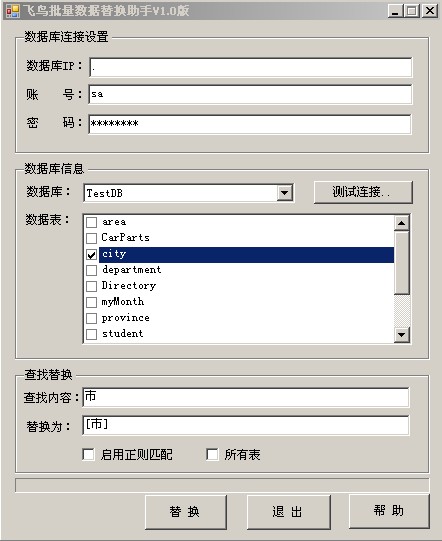
现在就来说说这个小程序的开发思路吧。
第一步:通过 sp_helpdb系统存储过程得到SqlServer中的所有数据库名称。
#region 测试数据库连接,并显示数据库列表
/// <summary>
/// 测试数据库连接,并显示数据库列表
/// </summary>
/// <param name="sender"></param>
/// <param name="e"></param>
private void btnTest_Click(object sender, EventArgs e)
{
this.btnTest.Enabled = false;
saveConfig();
ConfigInfo.Server = this.txtIP.Text.Trim();
ConfigInfo.DataBase = "master";
ConfigInfo.UID = this.txtUID.Text.Trim();
ConfigInfo.Pwd = this.txtPwd.Text.Trim();
try
{
DataTable dt = Data.SqlHelper.ExecuteDataset(ConfigInfo.getConnect(), CommandType.Text, "sp_helpdb").Tables[0];
this.cmbDataBaseList.DataSource = dt;
this.cmbDataBaseList.DisplayMember = "name";
this.cmbDataBaseList.SelectedIndex = 0;
this.cmbDataBaseList.DropDownStyle = ComboBoxStyle.DropDownList;
this.ExecuteFilterBtn.Enabled = true;
}
catch (Exception ex)
{
this.ExecuteFilterBtn.Enabled = false;
MessageBox.Show(string.Format("错误:{0}!",ex.Message),"错误提示", MessageBoxButtons.OK, MessageBoxIcon.Error);
}
finally
{
this.btnTest.Enabled = true;
}
}
#endregion
第二步:当选择某个数据库时得到数据库里面的所有表信息,通过下面Sql语句就可以查询到了。
select [name] from sysobjects where xtype='u' order by [name] asc
#region 当选择不同的数据库时,读取数据库的表信息
/// <summary>
/// 当选择不同的数据库时,读取数据库的表信息
/// </summary>
/// <param name="sender"></param>
/// <param name="e"></param>
private void comboBox1_SelectedIndexChanged(object sender, EventArgs e)
{
this.chkboxTableList.Items.Clear();
ConfigInfo.DataBase = ((DataRowView)this.cmbDataBaseList.SelectedItem)["name"].ToString();
DataSet ds = Data.SqlHelper.ExecuteDataset(ConfigInfo.getConnect(), CommandType.Text, "select [name] from sysobjects where xtype='u' order by [name] asc");
foreach (DataRow row in ds.Tables[0].Rows)
{
this.chkboxTableList.Items.Add(row["name"].ToString());
}
}
#endregion
第三步:当点击替换按钮时获取被选中表的信息,并遍历表中的行列信息,并进行查找替换。
#region 执行批量替换操作
/// <summary>
/// 执行批量替换操作
/// </summary>
/// <param name="sender"></param>
/// <param name="e"></param>
private void ExecuteFilterBtn_Click(object sender, EventArgs e)
{
saveConfig();
total = 0;
if (this.chkboxTableList.CheckedIndices.Count == 0) return; //没有选中任何表的情况
if (this.txtSearchKey.Text.Trim() == "")
{
DialogResult result = MessageBox.Show("当前查找内容为空,确认此操作?", "提示", MessageBoxButtons.YesNo, MessageBoxIcon.Question, MessageBoxDefaultButton.Button1);
if (result == DialogResult.No) return;
}
this.ExecuteFilterBtn.Enabled = false;
List<TableInfo> tabList = new List<TableInfo>();
string searchString = this.txtSearchKey.Text.Trim() == "" ? " " : this.txtSearchKey.Text;
string replaceString = this.txtReplaceStr.Text;
KeyType kt = this.chkIsRegex.Checked == true ? KeyType.Regex : KeyType.Text;
bool isRegex = this.chkIsRegex.Checked;
//得到被选中表的基本信息,并添加到集合中
foreach (int index in this.chkboxTableList.CheckedIndices)
{
string tabName = this.chkboxTableList.Items[index].ToString();
TableInfo tInfo = FilterInfo.initTableInfo(tabName);
if (tInfo == null)
{
continue;
}
tabList.Add(tInfo);
}
try
{
if (tabList.Count == 0) return; //没有符合检测的数据表
pBar1.Visible = true;
pBar1.Minimum = 1;
pBar1.Maximum = tabList.Count;
pBar1.Value = 1;
pBar1.Step = 1;
//循环过滤表中要替换的数据
foreach (TableInfo info in tabList)
{
FilterInfo.Execute(info, searchString, replaceString, kt);
pBar1.PerformStep(); //进度条
}
}
catch (Exception ex)
{
MessageBox.Show(string.Format("异常:{0}", ex.Message), "错误", MessageBoxButtons.OK, MessageBoxIcon.Error);
return;
}
finally
{
this.ExecuteFilterBtn.Enabled = true;
}
MessageBox.Show(string.Format("数据替换完毕,共有{0}行数据被修改!",total),"消息", MessageBoxButtons.OK, MessageBoxIcon.Information);
}
#endregion
以上就是整个大致思路,详情可以参看源代码。
附带一些操作截图,希望大家可以看的更清楚一些。
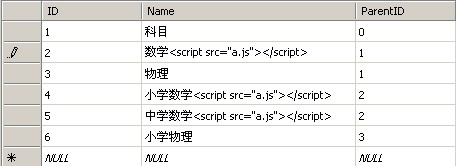
这个就是被注入的数据,当然实际的会有区别。
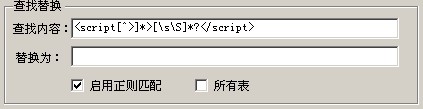
编写查找内容,并启用正则匹配功能。
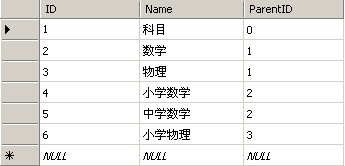
哈哈,数据终于恢复原貌!!
源程序下载地址